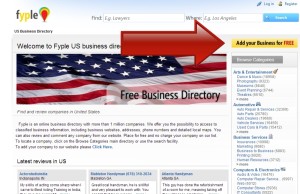Fyple allows customers to track and interact with businesses and services across the nation (in any city or state imaginable), and even search by category – it’s pretty convenient. When the goal is to help your clients spread their wings and reach new customers, Advice Local’s growing network of directories and accelerators offers the best chance of being found online.
Better yet, why not let us help your efforts with our business listing management services?
- Click on the link placed above.
- Click on “Add Your Business For Free.” (see image below)
- You will then be taken to a page where you can login if you already have an account, or use the register form to register a new account.
- You will now need to go to your email. Open the mail from Fyple and click on the link provided.
- You will now be taken to a login screen. Your email ID should have programmed automatically populated, if not, enter it. Put in the password you gave to set up the account and click “Login.”
- You will now be taken to your profile page. (See image below). You can upload a profile picture if you wish, and edit some information. When ready, click on “Go to my company.”
- The next page will display any companies you have attached to your account. As we are setting up a new listing, click “Add a company.”
- On the next page, enter the name of your company, your city/state, and telephone number, then click “Continue.”
- The next page is where you’ll enter street address, zip code, alternate phone numbers, fax number, email, and website url. Click “Save” when finished.
- The next page is where you enter information about your company. Click “Save” when ready.
- Go through the menu on the left to add further information. (See image below)
- To edit any information in the future, simply log in to Fyple, and click on “Manage Account” which is located at the up right of the webpage.



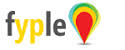
![Download the Voice Search for Local Businesses, Franchises and Brands Guide [ad]](https://www.advicelocal.com/images/voice-search-guide-ad.png)